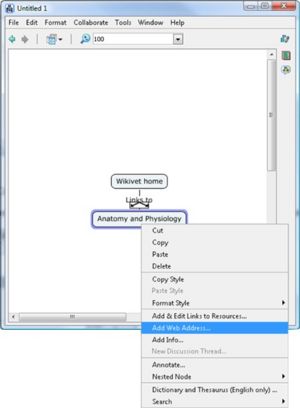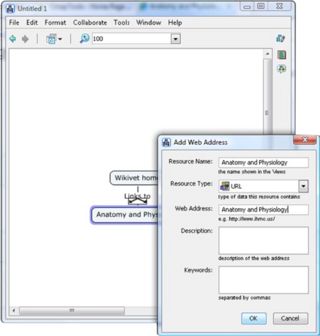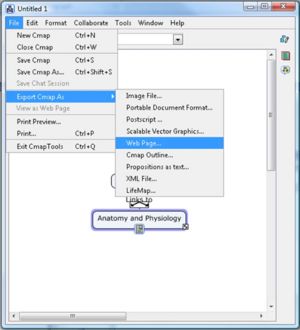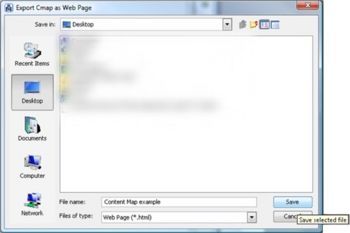CMapTools
This page includes details on how to obtain CmapTools software and instructions on how to create a web page in order to produce an interactive content map for WikiVet.
CMapsTools Information
"The IHMC CmapTools program empowers users to construct, navigate, share and criticize knowledge models represented as concept maps. It allows users to, among many other features, construct their Cmaps in their personal computer, share them on servers (CmapServers) anywhere on the Internet, link their Cmaps to other Cmaps on servers, automatically create web pages of their concept maps on servers, edit their maps synchronously (at the same time) with other users on the Internet, and search the web for information relevant to a concept map. CmapTools is used worldwide in all domains of knowledge and by users of all ages to graphically express their understanding. In particular, CmapTools is used in schools, universities, government organizations, corporations, small companies, and other organizations, both individually and in groups, for education, training, knowledge management, brainstorming, organizing information, among other applications. The collaboration and publishing features provide a powerful means for representing and sharing knowledge. The IHMC CmapTools client is FREE for use by anybody, whether its use is commercial or non-commercial. In particular, schools and universities are encouraged to download it and install it in as many computers as desired, and students and teachers may make copies of it and install it at home."
For further details of this software please visit its homepage
Downloading the CMapTools software
CMapTools software can be downloaded here.
Producing an interactive map for WikiVet
Creating the content map
Follow the instructions in the CMap software
Creating the links
1. On the topic right hand click the label and select ‘Add web address’.
2. In the dialog box put your WikiVet page name into the ‘Resource name box’ and Web address’ box and click ‘Ok’.
3. Do this for all the labels on your map.
Export Cmap as a Web Page
From an open Cmap :
1. Click File, then Export Cmap As, then Web Page...
2. You will now see the "Export Cmap as Web Page" window
- The file name will default to the name of your Cmap
- Choose the location on your computer to save the web page to
- Tip: The program 'Content Map Converter' browses the desktop by default, so saving the web page there will make things easier
- Click Save when ready.
3. Your Cmap has now been saved as a web page on your computer in the location you specified. There will be three files in the location
- The .html file with the name specified in the Save window
- A .jpg file, this is the image of the Cmap
- CmapToolsTrademark.gif, this is IHMC's trademark image (This image is not required)
Creating the interactive map
- Now use the Content Map Converter software
- Click here for instructions